Help - How to insert contents
In this page you will find frequently asked questions (FAQ) about how to insert content into the CI Global Calendar. More questions can be added if you propose them to our administrator.
General informations
HOW to add contents to this website? - Create account
- Register to the website if you are not registered yet.
Click on "Create Account" and insert the requested data.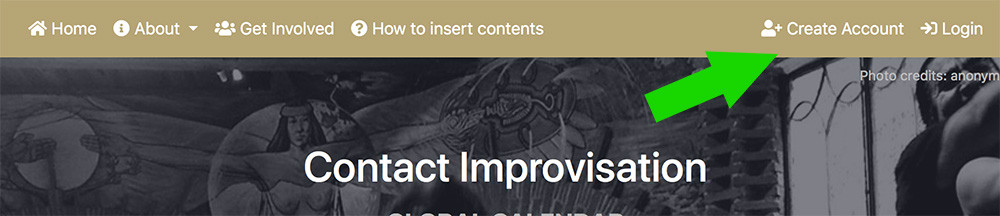
- Login using the username and password you choose.
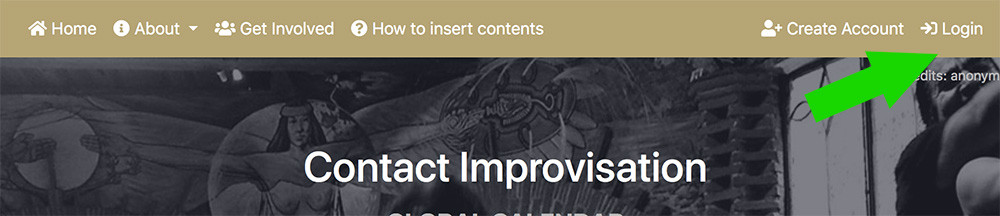
Once authenticated, the manager menu appear on the top-right part of the page.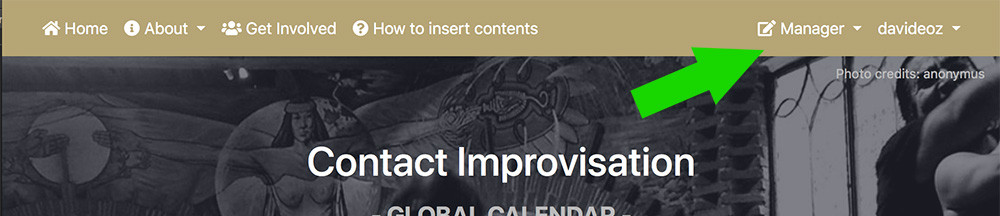
- Through this menu you can add and edit:
- Events
- Organizers
- Teachers
- Venues
- Your user profile
- Follow the further steps, that are different depending if you are an organizer or a teacher.
WHO can insert contents in this website?
- Organizers - To add their own Contact Improvisation events
- Teachers - To add and keep updated their own biography and portrait photo.
Which kind of event can I insert?
In which LANGUAGE am I supposed to write the event text ?
To have a fast translation in English you can use Google Translator. It's not the best, but it's more or less understandable.
I don't find the information I need in this tutorial, what can I do?
For the Organizers
How to add an EVENT ?
Once you are logged in you will find the Manager > New Event button in the upper menu bar.
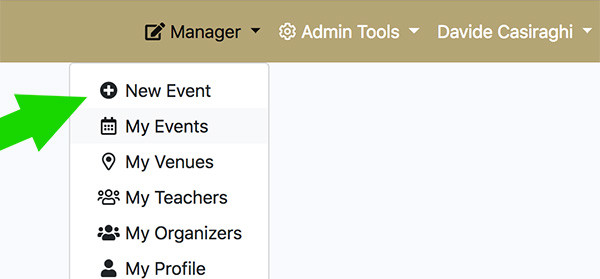
Fill the mask with all the requested data and [Submit]
How to add a VENUE?
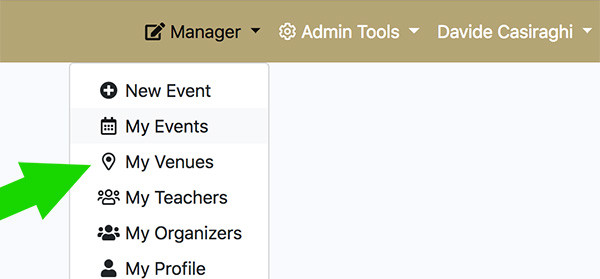
How to add my name as ORGANIZER ?
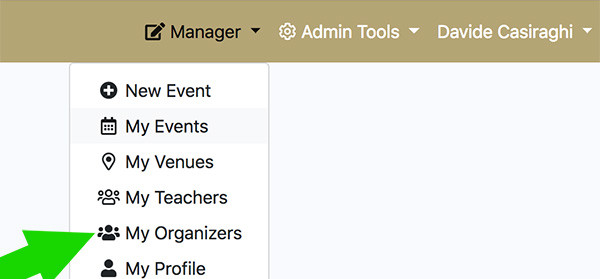
Then, click on [Create New Organizer] green button
Fill the mask with all the requested data and [Save]
Why is the event I posted not yet visible?
How can I insert a REPEATING event?
Please notice, if you are creating a repetitive event, the start date and the end date should be the one of the first repetition and be the same.
Eg. For a regular weekly jam that happens every Tuesday that go from now (2/4/2019) to (30/6/2019).
The start date and end date specified should be the one of the first repetition.
So if the first Tuesday is 2/4/2019
Start date: 2/4/2019
End date: 2/4/2019
Repeat until: 30/6/2019
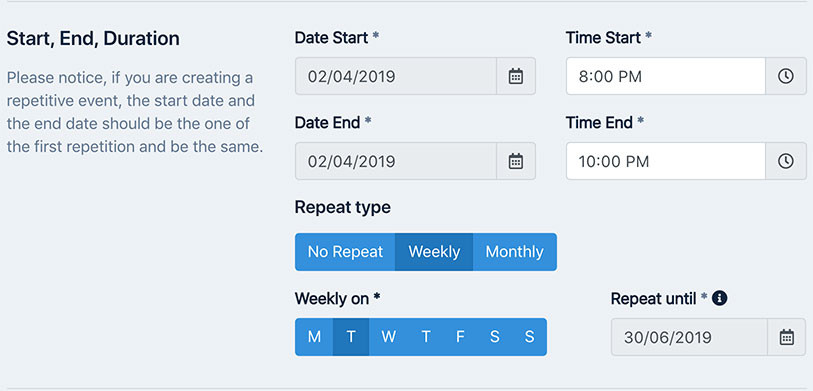
For the Teachers
How to add my BIO ?
You can find informations about that at the top of this page: General Informations > How can I add contents to this website
Then you login and go to the Manager > My Teachers page as shown below.
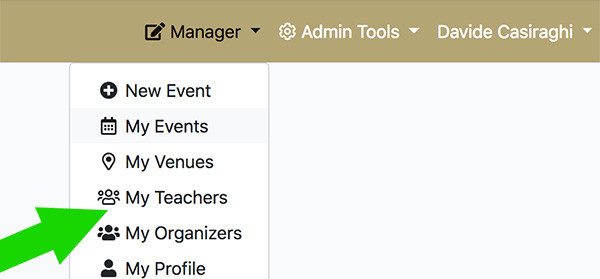
Here you can edit the BIO you have already added or you can add it if it is not present yet.
Then, click on [Create New Teacher] green button
Fill the mask with all the requested data and [Save]
Somebody else inserted my BIO and I cannot modify it, what to do?
You can write to the admin through this contact form.
How to post an online event?
- Use the page for event creation as usual.
- When filling in the venue section, go to the alphabetical list under the letter "O" and click on the online option that reflects the language that will be used for your event. E.g. "Online English" to post an English online event.
- In case the language you want to use for your online event is not available in the venue list, please write to the webmaster and we will get it added.